Along our journey in blogging, Trish and I have learned a lot of things. We did not start out very techie. Neither of our “before kids and blog” backgrounds were very computer oriented. You can see a little about us on our About Uncommon Designs page.
So with that in mind { and the fact that having a teenager has more than taught me that there is never a dumb question }, today I am going to share a little tech tip/help for you. I hope that this will help you in your blogging and ease a little anxiety of “How do I do that?”
So today, let’s learn how to add a YouTube video into a wordpress blog post…
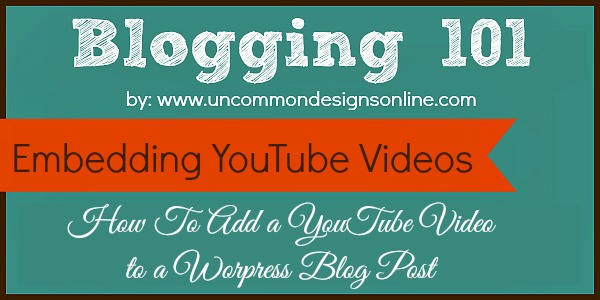
OK..so first let’s make sure you know what YouTube is. You can see our YouTube channel here to get an idea. We periodically make videos of some of our tutorials, and we also have done a few Google Plus Hangouts that are also on our channel. { we also have some videos of our kids, of course. }
You tube is a great way to visually show your readers how to make a craft or diy project.
_____________________________
How To Embed a YouTube Video on a WordPress Blog Post….
Step 1:
Go to the your YouTube channel. Click on the video that you would like to embed { or have show up } in your blog post.
Step 2:
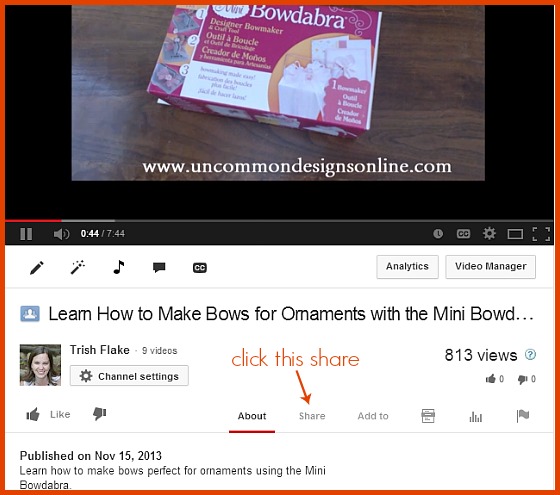
Once you have the video that you would like to embed up on the screen, look for the “share” word. I have placed the arrow at it in the image above. Click on the word “share”.
Step 3:
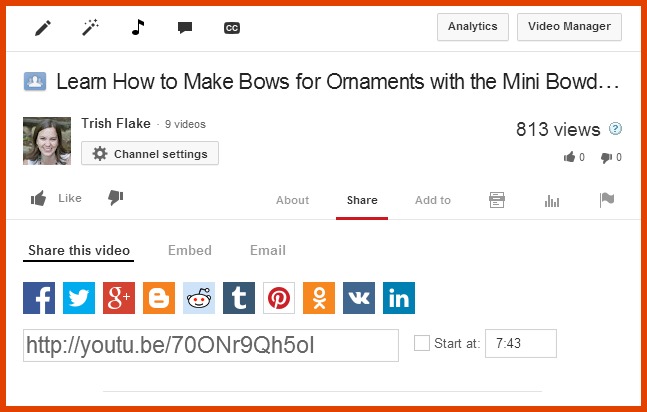
Once you click the “share” word, this is what will show next. This allows you to share the video on any of these social media sites. But you need to go another step further to actually place it in you blog post.
Step 4:
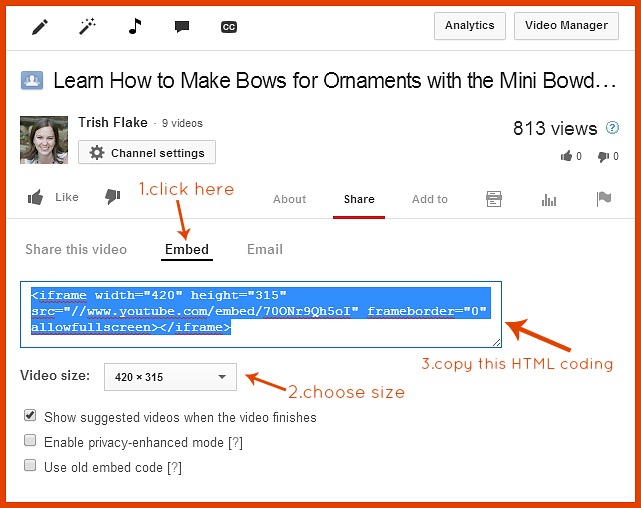
Click the “embed” word and this screen will appear. Next decided on the size you would like your video to be. Finally copy the blue highlighted HTML coding.
Step 5:
Now you will go into your blog dashboard and open the post that you would like to place the video in. You will need to be in the “text” version of the post. {not the pretty “visual” version }. Paste the coding you copied from YouTube in the location you would like the video to appear. I find it easier to place the YouTube coding as I am writing the post. When I get to where I want it to be, I switch over to “text” and paste it in.
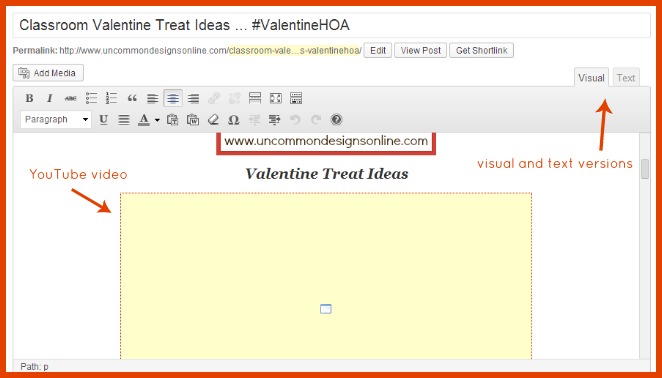
Once you have the coding placed and switch back over to the “visual” version, you will see a big yellow box. That is the YouTube video. Once you publish your post, you will be able to see the actual video and it will play when clicked on. If you preview the post, you will simply see a blank space where the video will be.
That is it! Once you publish, you will have a video in your post!
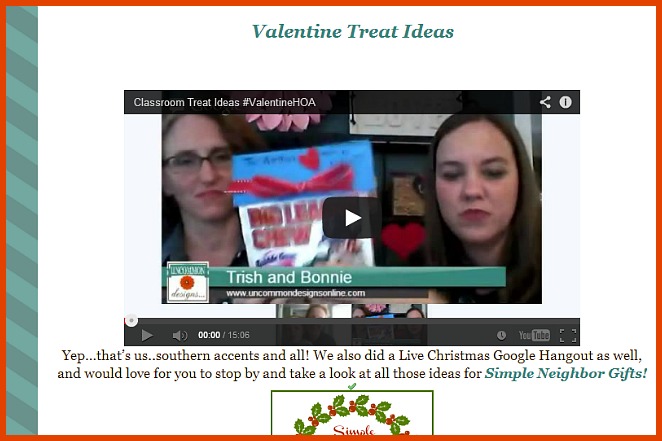
Here we are in our Google Hangout video that we placed in our post, Classroom Valentine Treat Ideas. Click on over to see the video in action.
Interested in some more Blogging 101? Make sure to check out these posts too…


Happy Blogging!
Bonnie
Trish Flake
Latest posts by Trish Flake (see all)
- Easy Leopard Painted Pumpkin - October 18, 2021
- Embroidered Swedish Dishcloths - May 3, 2020
- Easter Egg Decorating Party - March 21, 2020
I haven’t made any videos (other than with the grandkids) but I’d like to in the future. Thanks for this tutorial, I’ve pinned it for when I finally get on the bandwagon.
Debbie 🙂
Thanks for this ladies- I once tried to do it and couldn’t figure out how- so glad I have this to refer to now!!